User Activity
Overview
reportinfo
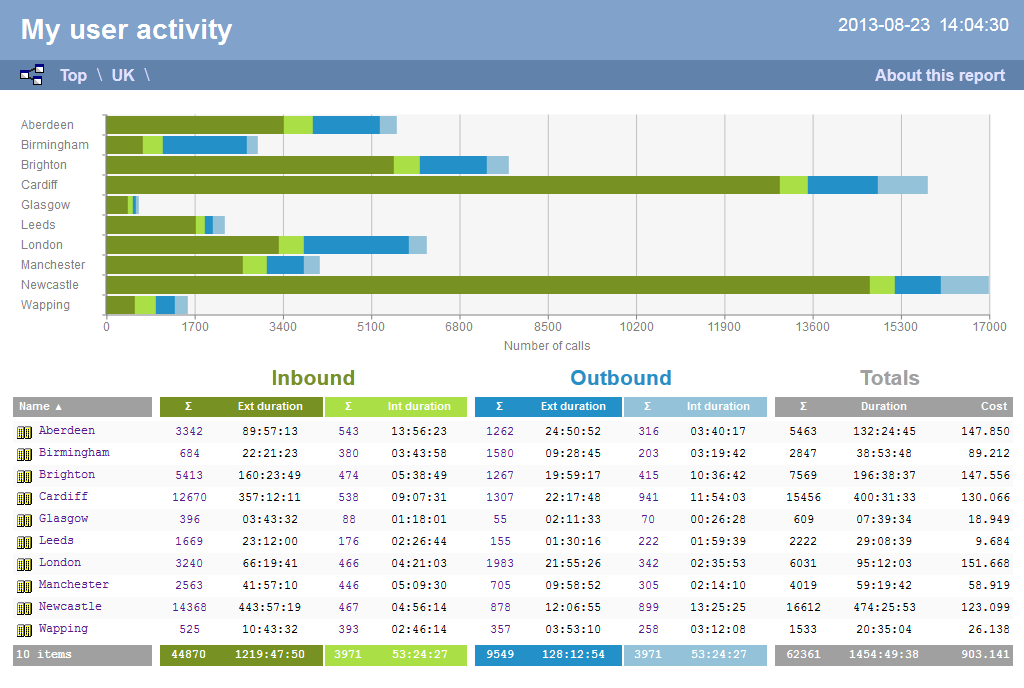
Running the report
Click on the Reports tab and select User Activity from the left-hand pane. The screen displaying the parameters of the report will appear, where you can configure the entity, period, filters, options and format of the report.
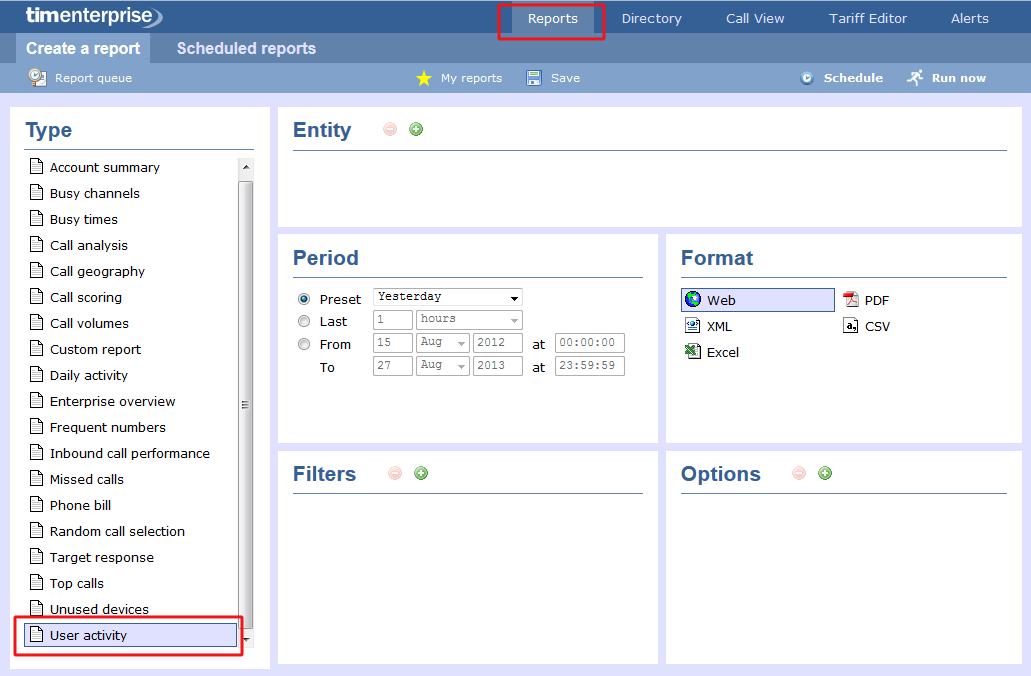
For more information about parameters, see the Report parameters section.
Creating the report
When you have configured the report's parameters, click on the Run now button to run the report immediately; alternatively, you can save the report's definition or schedule the report for future delivery.
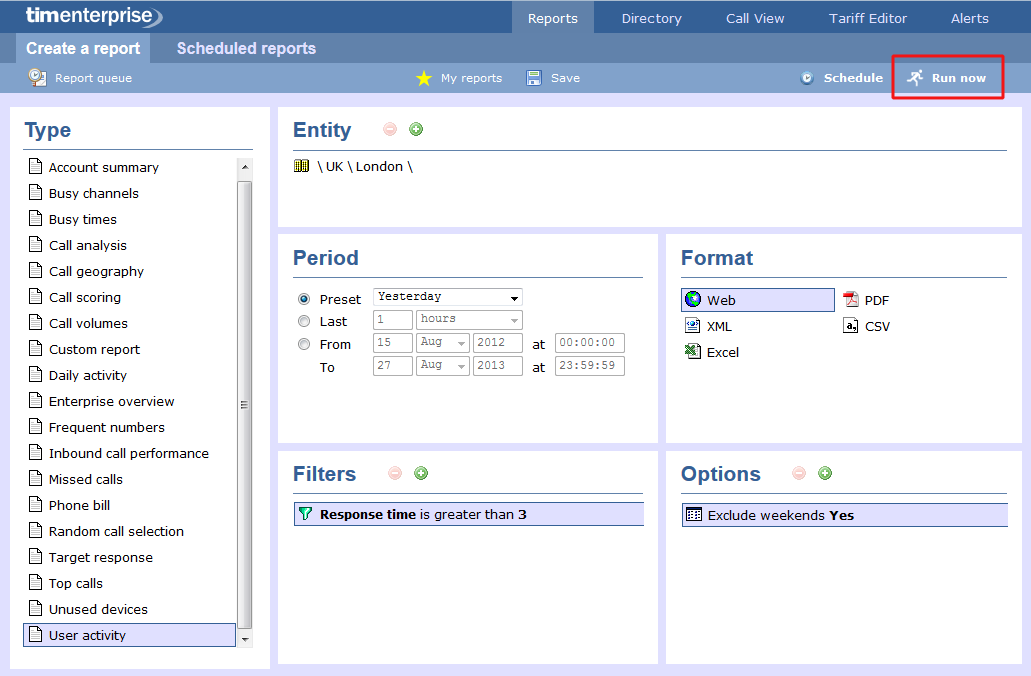
Results
The results of the report show comprehensive call summary information - organised by call type - for the report entity you selected. By clicking on the About this report link at the top-right corner of the page, you can review any filters and options that have been applied to the report.
As with all reports produced by TIM Enterprise each page of the report includes the following information:
- the report's title
- the date and time that the report was generated
- the name of the report, if applicable
The Web format is the most interactive of all formats: all column headers are click-sortable and most graphical and tabular elements can be drilled down into, allowing deeper analysis of your results. By clicking on the About this report link at the top-right corner of the page, you can review any filters and options that have been applied to the report.
Results are shown for each organisational level: site, group and individual user, where a table is shown with the following headers:
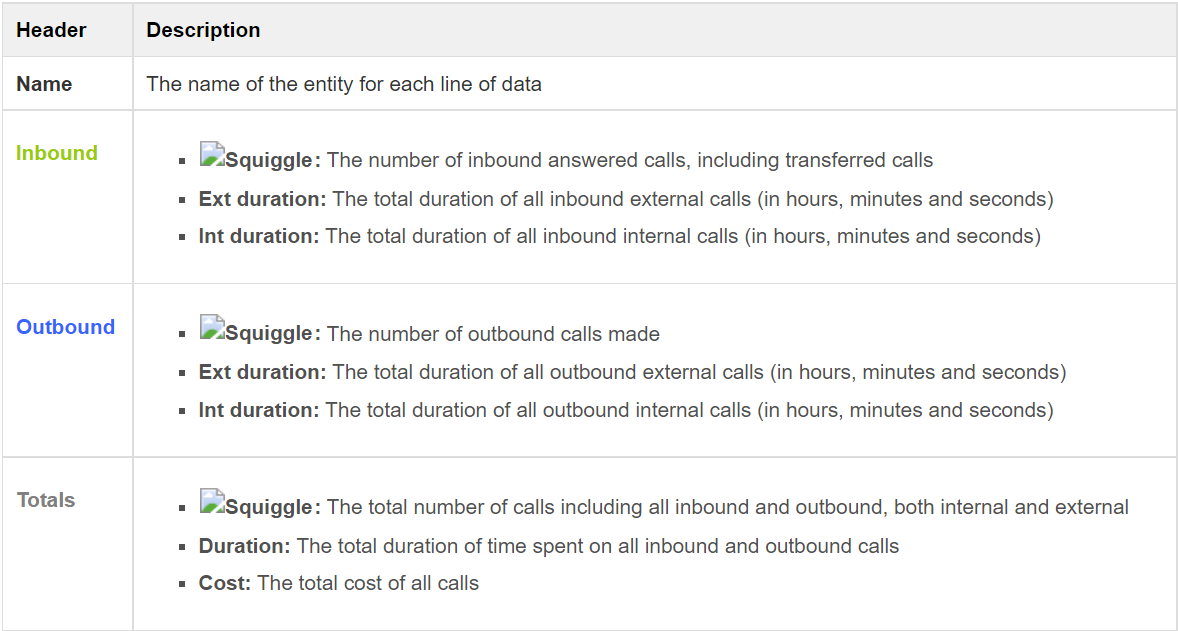
Site Level
.png
Group level
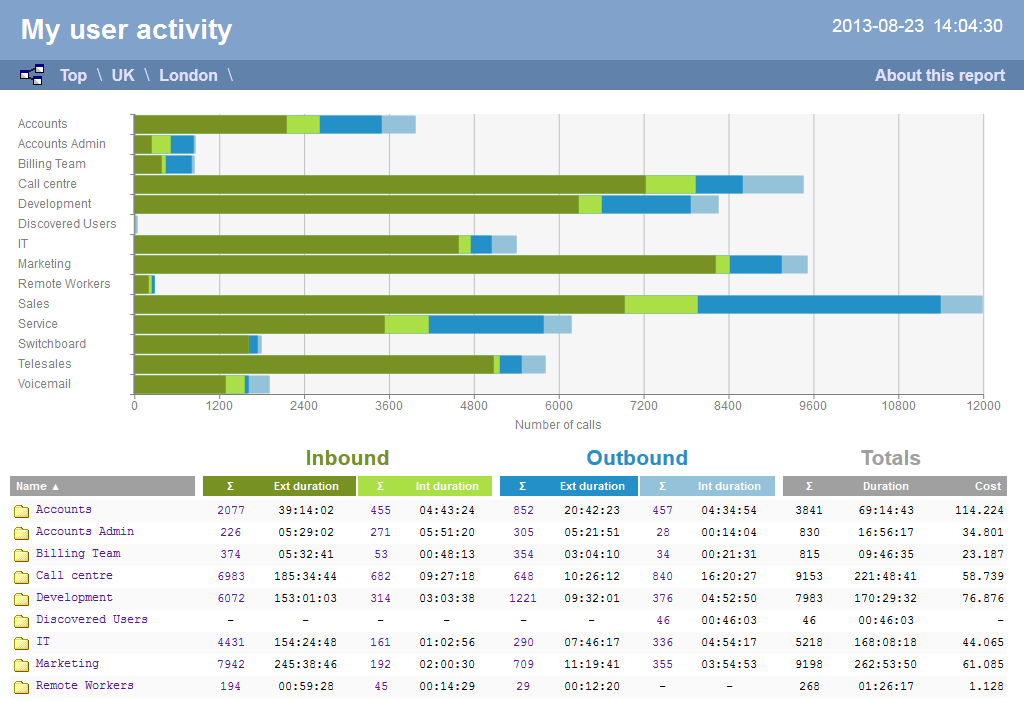
Individual user level
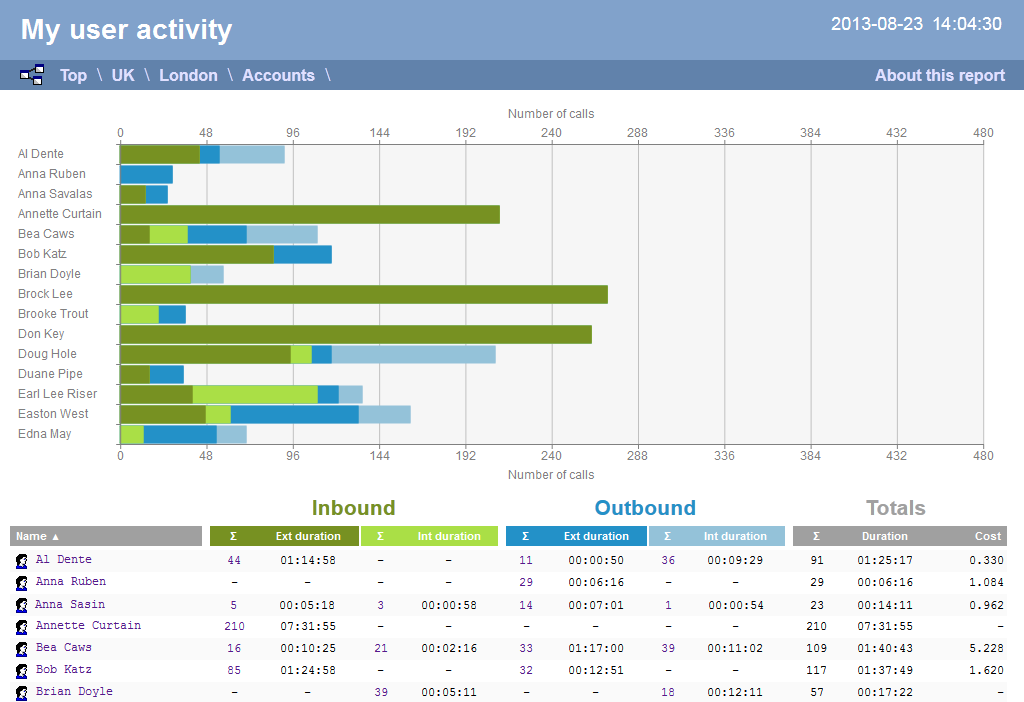
Itemised call list
When drilling down into an individual user, the report style changes to an itemised call list rather than a call summary table:
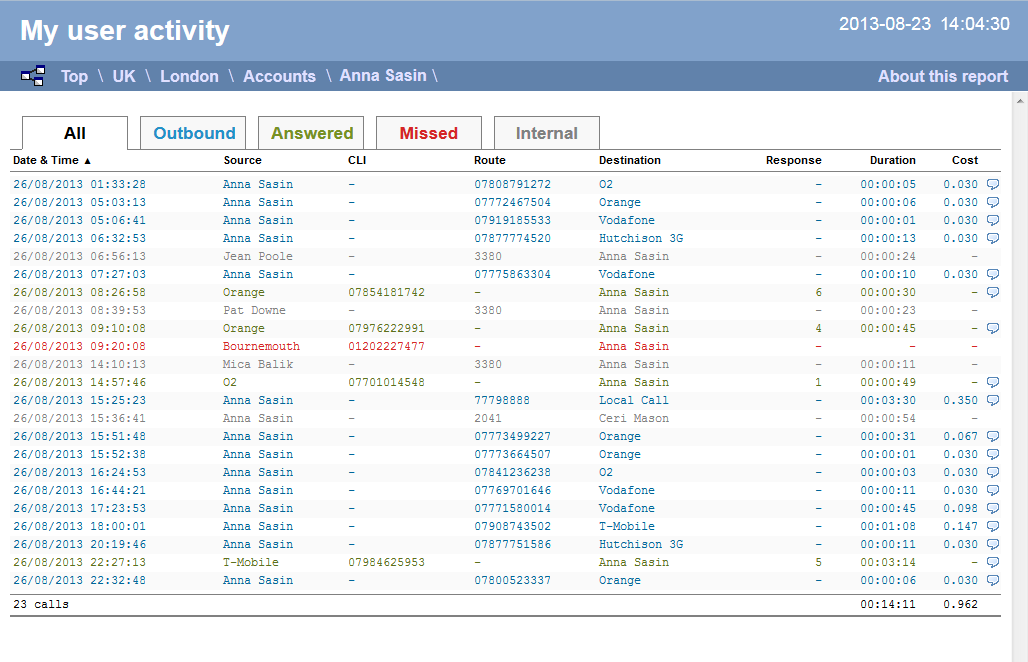
The column headers of the itemised call list are as follows:
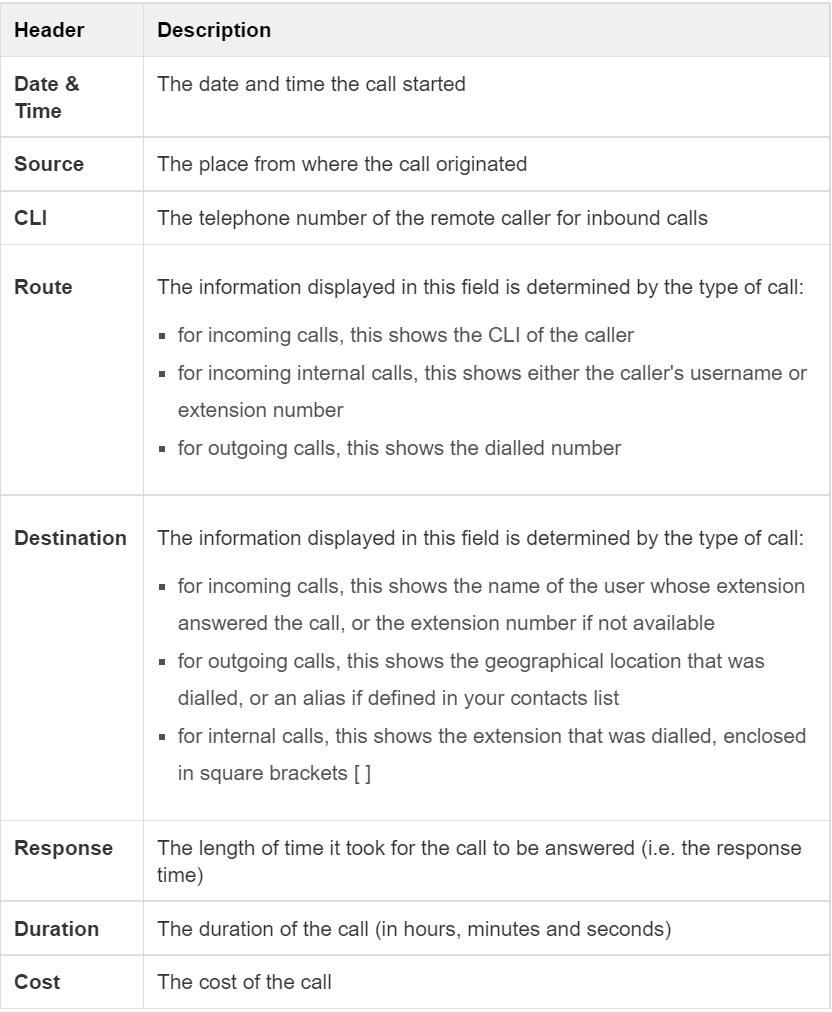
To modify your report to cover a larger organisational scope, click on an element of the breadcrumb as shown below: