Installation
To install the software, log in to the Tri-Line Gateway using the account you created when you first enquired about TIM Enterprise.
Download
Once logged in, on the home page, you'll see a link to your personal copy of the software which you should download.
note
It is important that you download your software only from this location, since each installation package is tagged with an unique ID bound to your account.
When you've downloaded the setup package, double-click on it and follow the setup wizard in order to complete the installation:
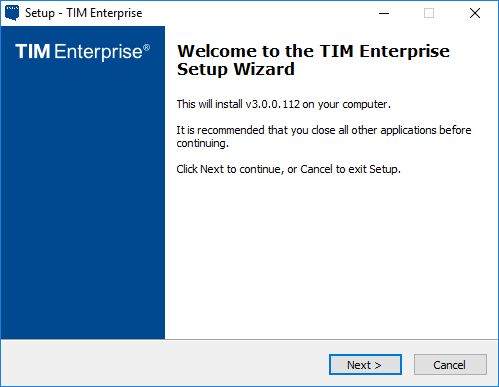
Choosing call tariffs
When prompted to select a tariff table, scroll down the list to locate the one relevant to your country and click on Set as default. If the tariff is not installed by default, click on the Download link first.
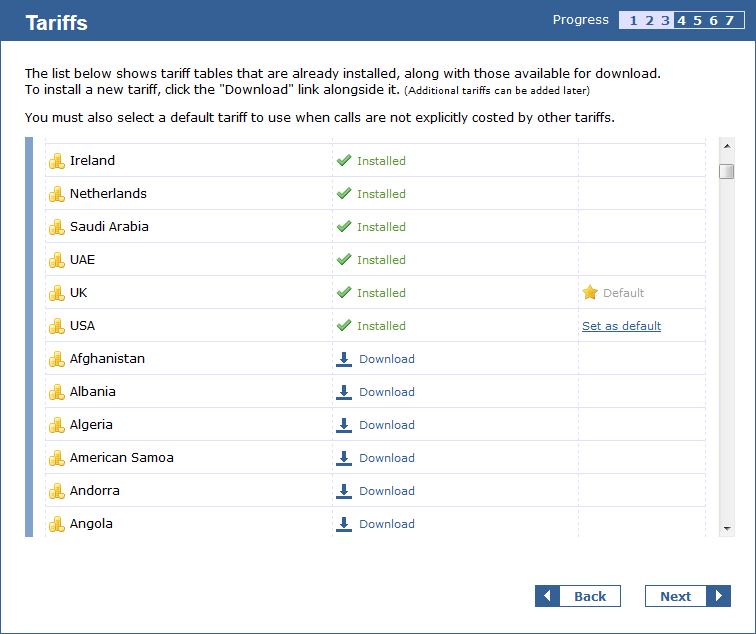
Automatic license
When asked to provide a license certificate, click on the Get license button to retrieve this automatically from our servers.
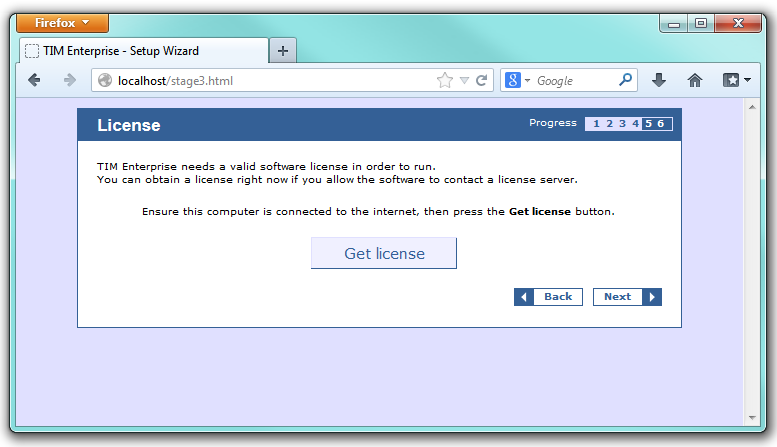
Manual license entry
If you cannot update your software license automatically, you can apply this manually by following the steps below:
In the Get license window, click on the Next button and copy the product key displayed in the License box, as shown below:
Log in to the Gateway using your username and password.
In the Products panel, click on the TIM Enterprise product.
In the Software license panel, click on the Activate now link.
Paste the product code in the text box provided.
Enter the number of users you intend to log and the version number of the software, then click on the Activate Now to obtain the license certificate.
Copy and paste the certificate in the License box of the setup wizard.